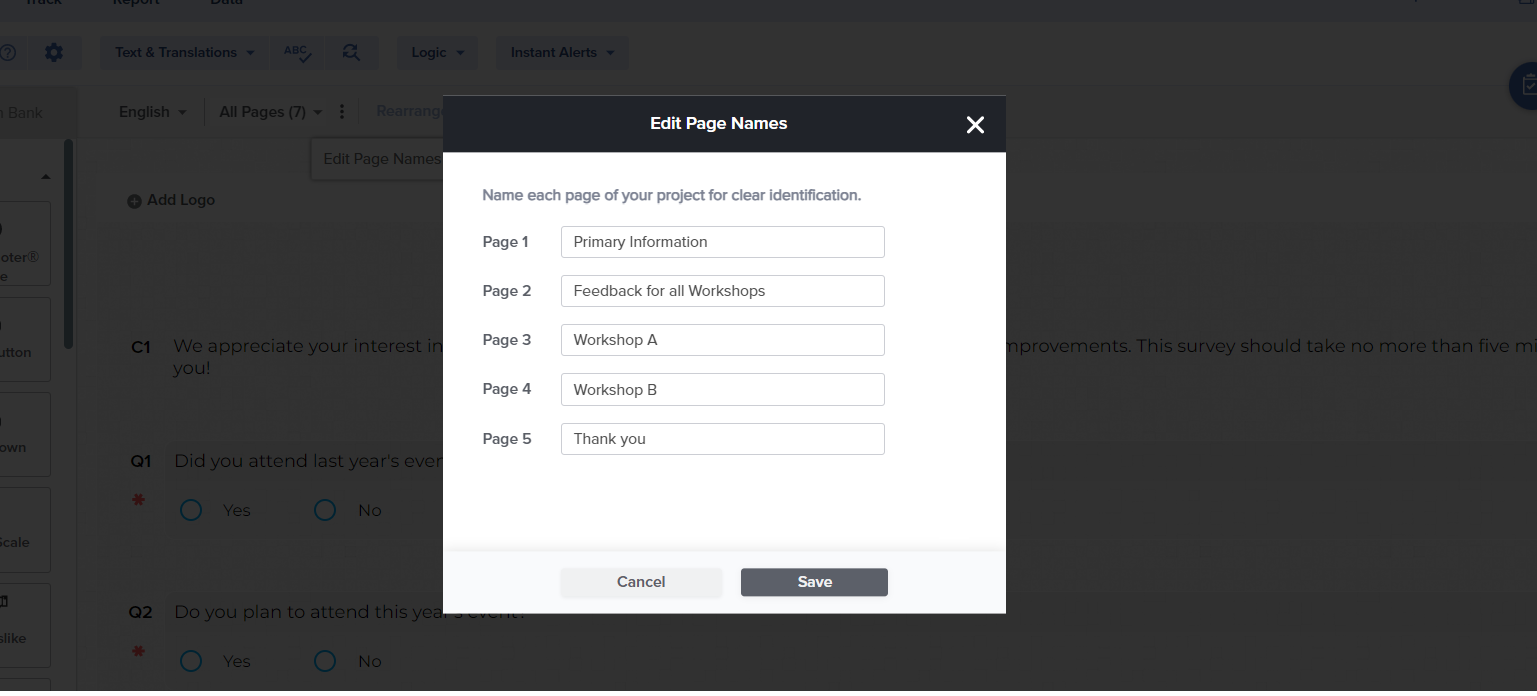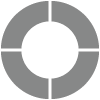Page Actions
Think fast? Work fast, too! These features let you take quick action on an entire page at a time, speeding up your survey design process.
Navigate to
Move Page
This option lets you move an entire survey page to another location within the same survey, selecting the new location from a dropdown menu.
Here’s how:
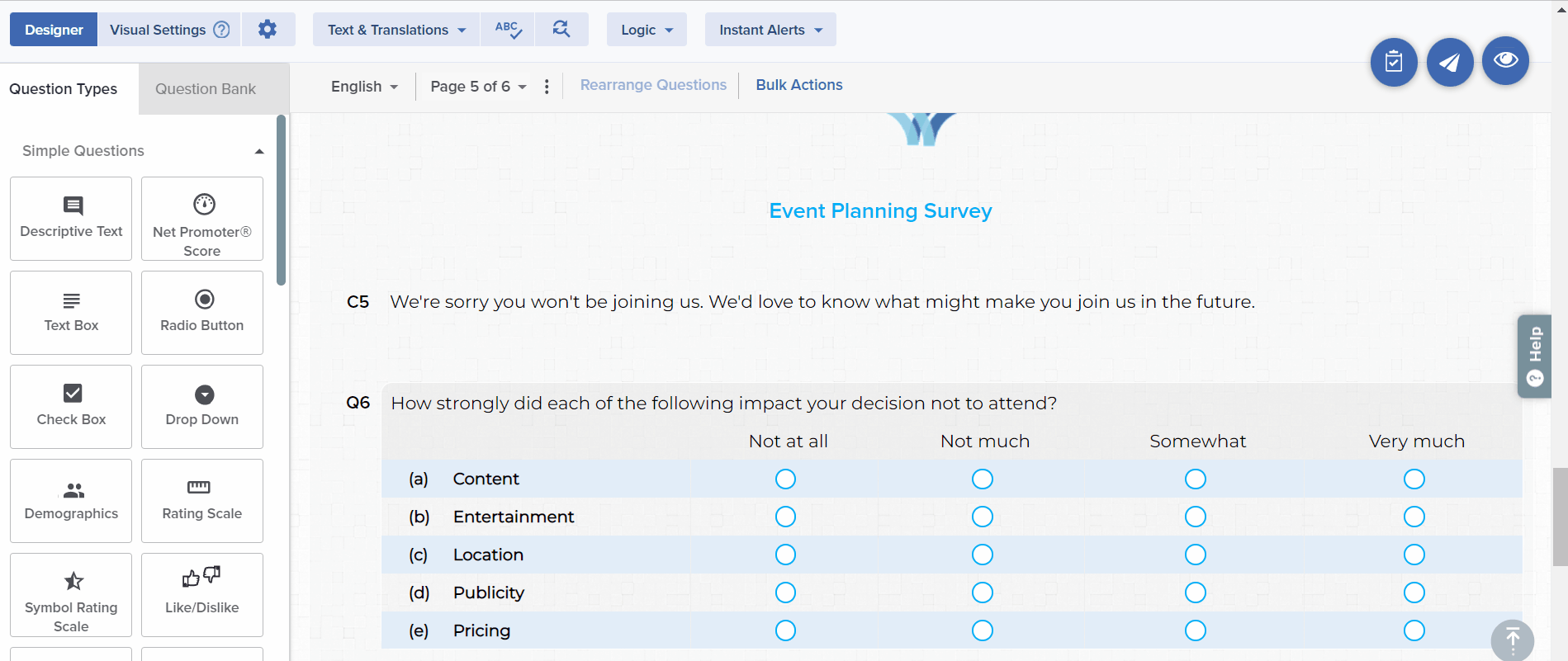
- Within Designer, navigate to the page you want to move.
- Toward the top left of the screen, click on the Page Actions icon beside the page number.
- Click on the Move Page option.
- Click on the location where the page should be moved.
Copy Page
This feature lets you create a duplicate page within the same survey. Copying an entire page is especially useful when you need to ask the same or similar questions in multiple parts of the survey, such as with branching. (To copy questions to a different survey, use the Question Bank.)
Here’s how:
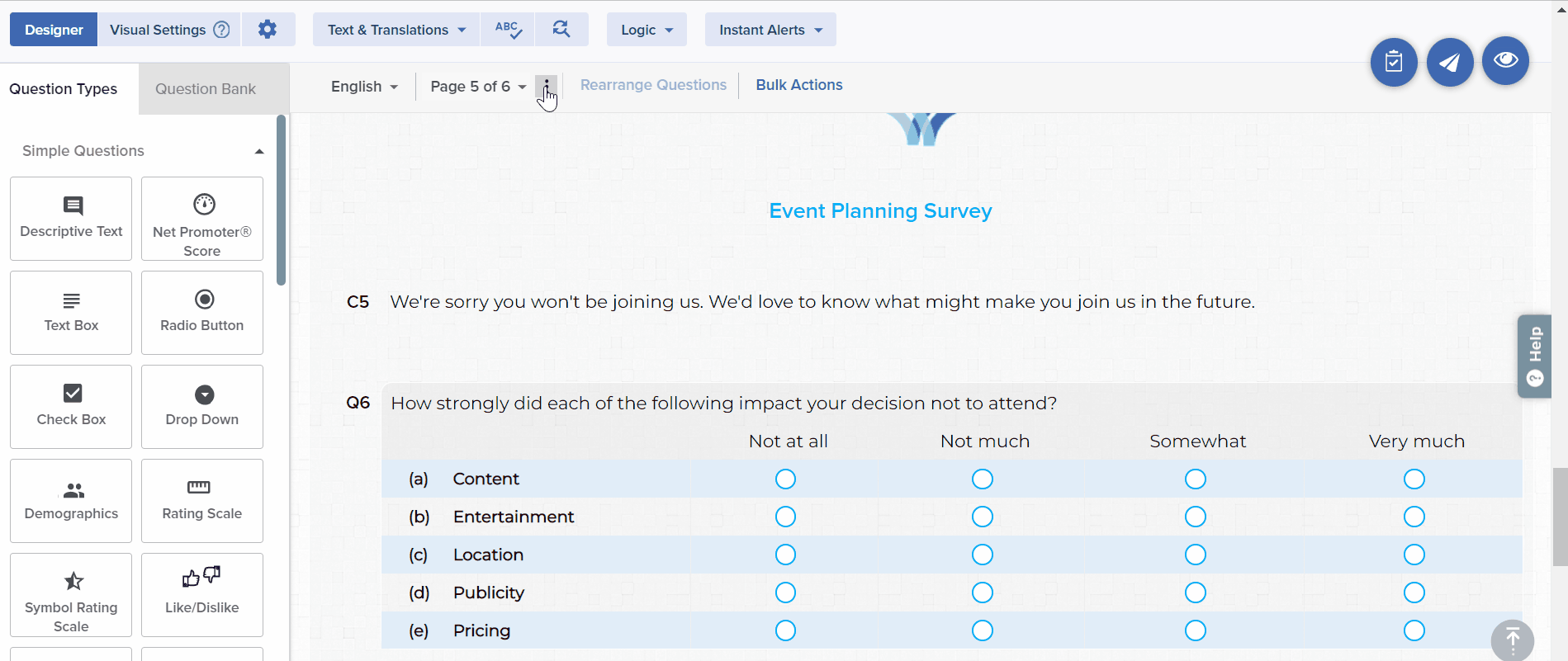
- Within Designer, navigate to the page you want to copy.
- Toward the top left of the screen, click on the Page Actions icon beside the page number.
- Click on the Copy Page option.
- Click on the location where the page should be copied.
Delete Page
This option lets you cut out an entire page of your survey, and is especially useful if you’re redesigning your survey layout and realize a certain page is no longer necessary.
Here’s how:
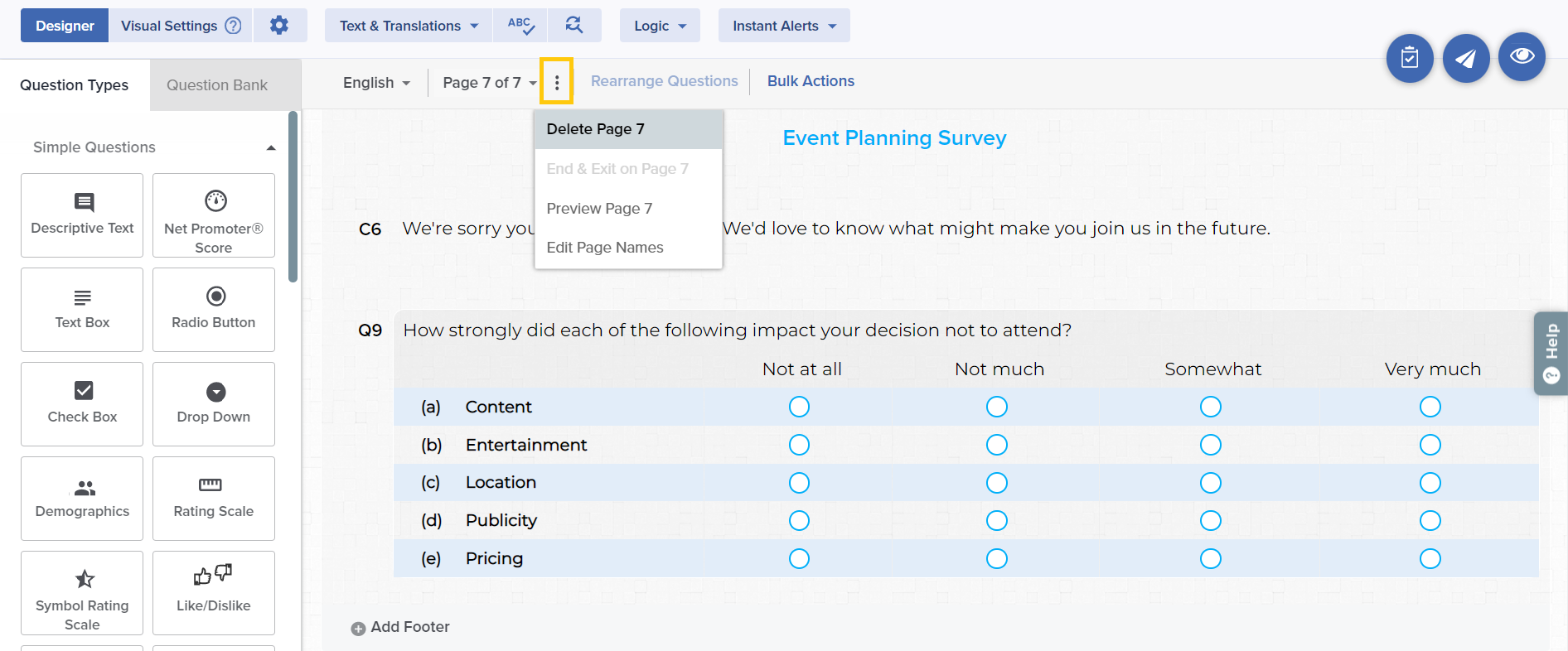
- Within Designer, navigate to the page you want to delete.
- Toward the top left of the screen, click on the Page Actions icon beside the page number.
- Click on the Delete Page option.
- Click OK when prompted to confirm page deletion.
Edit Page Names
This option lets you add a name to each survey page, making it easier to identify these pages while rearranging content or adding logic rules.
Here’s how:

- Within Designer, navigate toward the top left of the screen and click on the Page Actions icon beside the page number.
- Click on Edit Page Names.
- Enter page names in the space provided, and click Save.