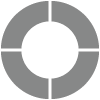Conditional: Subset of Data
The Conditional Report allows you to see how one subset of participants responded to your project. Focus in on what matters by using a combination of filters to disaggregate the data collected.
Generate Conditional Report
Follow these steps to generate a Conditional Report:
- Select your project and click on Report.
- On the Report menu bar, click on Frequency and select Conditional.
- On the Select Condition step, add a condition based on which the report will be generated.
- First, select a question.
- Then, choose the condition for an answer option.
- Select an answer option.
- Click on Add Condition.
- Click on Add Condition again if you wish to add another condition to the report.
- On the Select Question steps, select questions you wish to add.
- Click Continue to proceed.
- If you wish to rearrange the order of your information for the report, you can drag and drop questions into your preferred order.
- Select properties that you want to display in your report:
- Include incomplete responses in the report is used to include partial responses that are yet to be submitted. Here, you can choose:
- All, to add all partially completed responses to the report
- Responses answered up to a specific question number
- Click on Generate to create the report.
You can always click on Generate Now to skip report customization
Review/Modify Conditional Report
To modify a generated report, clicking on ‘Modify this Report’ will redirect you to the first step of the report wizard.
Report Details
Survey Metrics: Survey Metrics displays Date, Invitation, and Responses Metrics, which provide details about the responses included in the generated report. You may click on the Edit icon beside the Survey Metrics option to show or hide particular Date, Invitation, and Response Metrics.
Properties and Filters: All report properties and response languages present in the generated report are visible here. You can edit, remove, or add the field which you want in the report by clicking on the Edit icon. If you are generating a report for a multilingual project, you may review responses submitted for particular language by selecting it from the language dropdown menu.
Commentary: Comments can be added in the report by clicking the ‘Add Commentary’ link.
Open-ended Responses: Review responses to open-ended question types by clicking on ‘Click here to read responses’.
Modify Graph Appearance: The graph can be modified based on chart type, 2D/3D, and color scheme.
View Charts: The graph can be viewed by clicking on the icon for ‘View Charts’. You can then choose to save or print the chart.