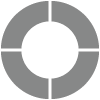Account Notifications
At any moment, many different activities may be happening simultaneously within your account. To help keep you informed of key activity, set automatic notifications to alert you to account-level activities, such as copying projects across accounts, or project-level activities, such as delivery of emails or receipt of a response. While some of these notifications require an action, some are just for your information.
Navigate to
Notifications are based on permissions and may vary for sub-users within an account.
Notification List
New notifications are indicated by a small number appearing on the bell icon in the top right corner of your screen. Click on this icon to view recent notifications.
Notifications are considered as read once the notification list is opened, and the number is reset. Each notification stays on the list until it is dismissed by a click on the X to its right or a click on the Dismiss All icon at the top of the list. This list contains the 50 most recent un-dismissed notifications.
To view past notifications in the Notification Center, click See All at the bottom of the list.
Notification Center
On the Notification Settings page within Account Settings, click on ‘View all notifications’ for a list of the most recent notifications. The Notification Center contains all notifications received within the past six months. Prior notifications are automatically archived.
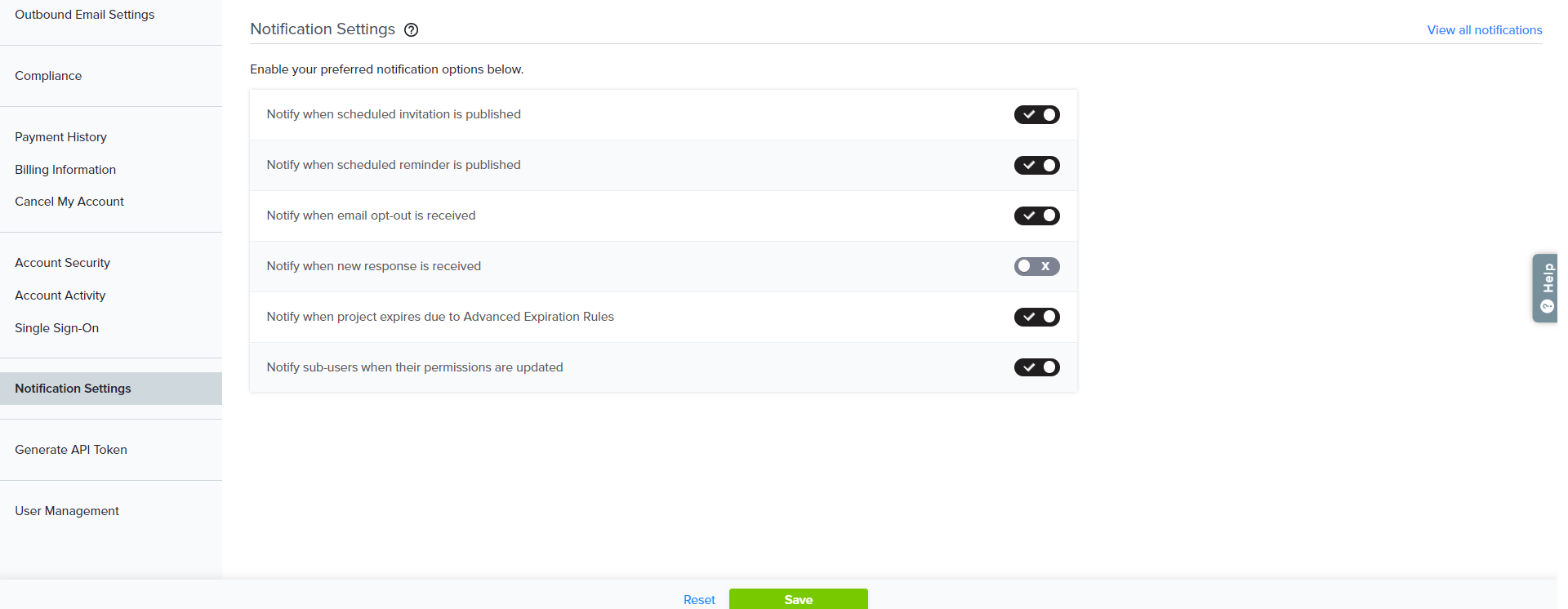
Notification Settings
There are seven types of notifications that can be enabled or disabled. Customize notification settings by navigating to Account Settings and selecting Notification Settings. Alternately, click the Settings icon in the top right corner of the notification list.
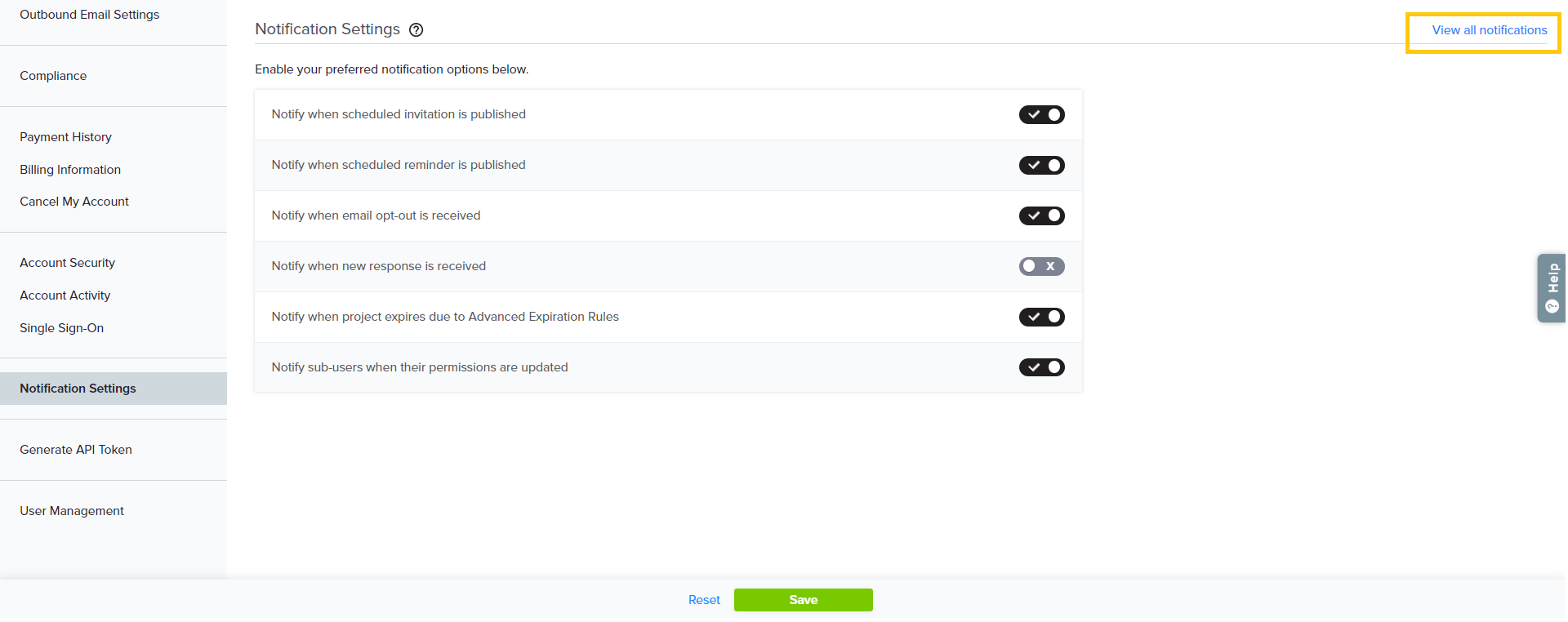
- Copy Project Request
Shown when someone wants to copy a project into your account. Action required. Once you accept or reject the request, the requester will be notified. - Scheduled Invitations Delivered
Displayed when scheduled invitations are delivered. No action required. - Scheduled Reminders Delivered
Appears when scheduled reminders are delivered. No action required. - Participant Opt Out
Notifies you when someone you sent an invitation opts out of the current project or all future projects. No action required. - Responses Received
Informs you when a response to your project has been received. No action required. - Project Expiration
Displayed when a project expiration rule you set up is executed. No action required. - Update to Account Permissions
Shown to sub-account holders whenever granted or denied specific permissions by the account administrator. No action required